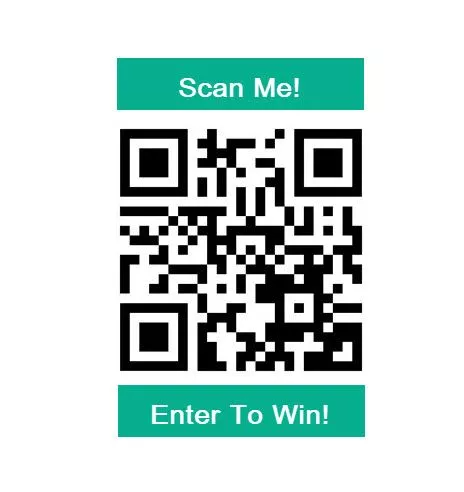
Many clients are interested in how to use QR Codes in Postalytics direct mail campaigns, as they create an easy way to drive mail recipients online as a way to respond to a call to action.
Technology Changes Make QR Codes Easier To Use
In the most recent updates of smartphone operating systems, native QR Code scanning is available. As a result, mobile phone users no longer need to download 3rd party apps to properly scan QR’s.
This new, native QR Code scanning has driven increased consumer usage of QR’s and corresponding interest from marketers to tap into that usage.
Setup QR Codes To Work With pURLs Or Any URL
Postalytics makes it easy to deploy QR Codes that work in 2 different ways. You can either create unique QR Codes that drive recipients to Personalized URLs, or upload a QR Code image that is generated to drive all recipients to the same URL.

PRO TIP: Tell the customer why they should scan your QR Code! Even a simple “Scan Me” has proven to engage more than a QR without a Call To Action. Add an incentive for your customers to scan the QR for best results.
#1 – Unique QR Codes That Drive Each Recipient To Their pURL
Since each pURL generated for a direct mail campaign is unique, each QR Code generated for the campaign is unique as well. In order to activate a QR to pURL link for each of your recipients, you just need to drag, drop & size the QR tool in the Postalytics Template Editor.
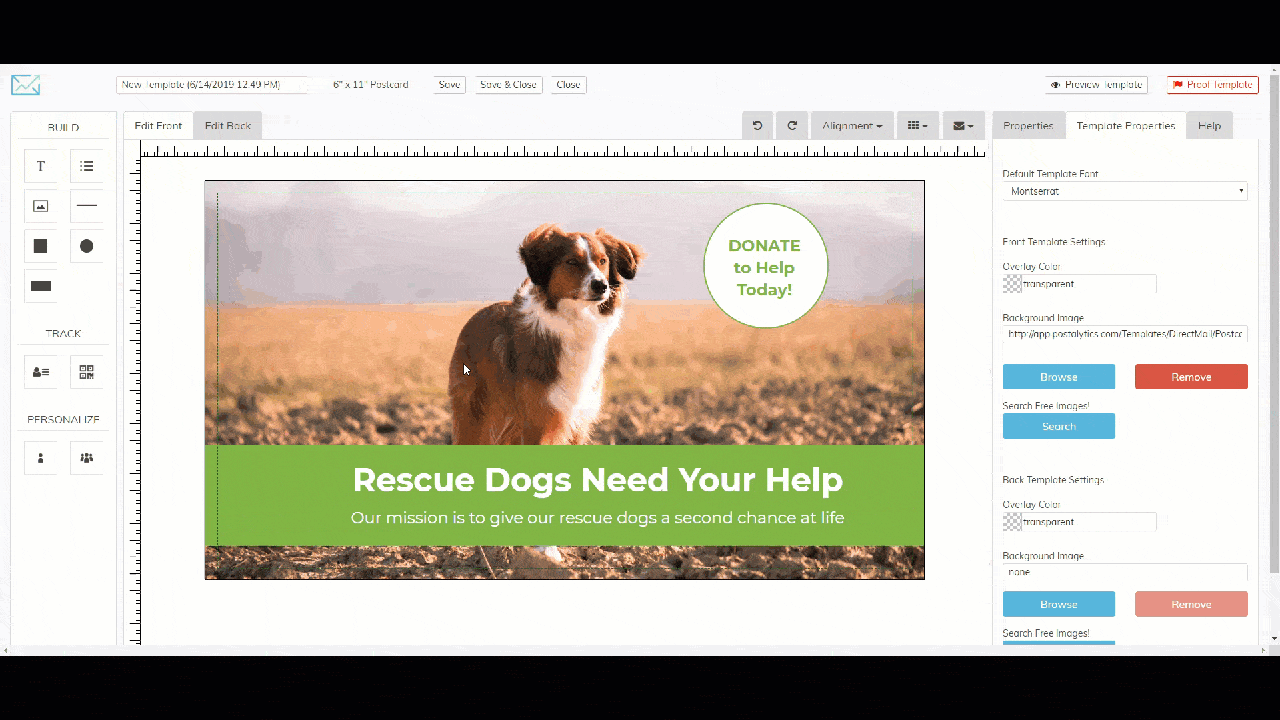
We see many clients add the full pURL URL as well as a corresponding QR Code into their creative. To add the pURL variable, drag & drop the pURL icon the exact same way.
What else do you need to do to automatically print unique QR Codes for each pURL? Just setup your pURLs.
Here are a few Postalytics pURL resources to give you further context:
- What Is A pURL? & 6 Other pURL Q&A’s
- 5 Easy Steps To Create pURLs in Postalytics
- pURL Format and Structure Guide
#2 – Print The Same QR Code For All Recipients With A QR Code Image
If you don’t want to use pURLs to track your recipients individually, you can still easily use QR Codes with Postalytics. All that you’ll need to do is generate a QR Code image using any number of tools. Here are a few that are available online:
Once you’ve created your QR Code (with the online destination embedded in it), you just need to upload it into your Postalytics Asset Manager and drop it onto your creative (or do the same thing with offline tools):

When you print the same QR Code for all recipients, you won’t be able to see exactly who responded via Postalytics Dashboards, but you’ll still get clients online where you want them!
How To Test QR Codes In Postalytics
After you’ve generated your campaign, it is easy to test QR Codes in Postalytics by using the “Preview Created Mail” feature in the Campaign Dashboard and the “Online Test Mode” feature (if you’re driving recipients to a pURL).
Time needed: 1 minute.
Go to your Campaign Dashboard
Click 'View Campaigns' from the top drop down and then click on the chart icon to enter your campaign dasbhoard.

Turn off online tracking and download one of your mailpieces
Click the 'online tracking is off' link and then click 'Preview Created Mail' to download a PDF of one of your mailpieces.

Scan the QR Code to test
Use a phone with a QR scanner to test the QR Code. If you're using a pURL, you should get a link to click on to get to your landing page (this is a part of “test mode”).
Go Live
When you’re finished testing, turn on the “online tracking” link.
