When you import/upload a mailing list into Postalytics, we’ll do the following:
- Check each record to make sure that it has the minimum required fields for proper mailing
- Split the list if it includes US and Canadian addresses
- Set aside invalid contact list records
The minimum required fields are:
- First Name (20 characters, alpha numeric) and Last Name (20 characters, alpha numeric) AND/OR
- Company (40 characters, alpha numeric)
You may have either First Name and Last Name or Company Name or both. They will be printed on two separate lines above the rest of the address.
- Address 1 (64 characters, alpha numeric)
- City (200 characters, alpha numeric)
- State/Providence (for US addresses either the 2 letter state short-name code “MA” or valid full state name “Massachusetts”)
- Zip code/Postal Code (for US addresses either the 5 digit numeric “02370” or 5 dash 4 digit numeric “02370-1234”), (for Canadian addresses the 6 digit alpha numeric “K0K 4T5”)
- Country (full or abbreviated. We’ll need this to split the list if it includes both US and Canada addresses)
You may also include an Address 2 field on records that require it (64 characters, alpha numeric).
At the current time, Postalytics can only mail to U.S. addresses. Additional countries will be added.
What Are Invalid Contact List Records?
When you import a list (from a file or an integration), Postalytics will check each record (or row) in the list to make sure that it has the minimal data required for mailing. For each record that has missing or has incorrect data (such as special characters, or letters/numbers in a zip/postal code), Postalytics will import the record but mark it as “Invalid”.
There are also a few campaign driven reasons why a contact record could be marked as invalid: an invalid address check at sending time, a USPS return to sender scan, or a USPS re-routed scan. Postalytics uses this detailed information gathered from the USPS Intelligent Mail Bar Code system to mark your contacts as invalid.
Note: Canada Post does not offer delivery scans.
Why use campaign data to write back to the list? Direct marketing best practices tell you to touch the same list several times over the course of a campaign. Postalytics makes this easy with our Add A Mail Drop feature.
To help save you money, we don’t send mail to Invalid Contact List Records. We’ll keep track of the Invalid Contact records, and you'll have the opportunity to fix them so that they can be mailed to.
Find All Of Your Invalid Records
A list with a mix of valid and invalid records might look like this - the records with black type are valid and the records with red type, highlighted in red are invalid:

To make finding and fixing these records as easy as possible, Postalytics has a search function, that you can use within each list, to help you find the Invalid Records.
On the left side toolbar, just click 'Invalid' and Search.
Postalytics will create a list of all the Invalid records that were discovered in that list for you to review, edit or download.

Find Invalid Contact Records Coming Back from Campaign Data
When the USPS determines that the address on the mail piece is incorrect, they deliver a Return to Sender or a Re-Routed scan. We will automatically mark those contacts in your list as Invalid.
Note: This does not apply to mailings in Canada
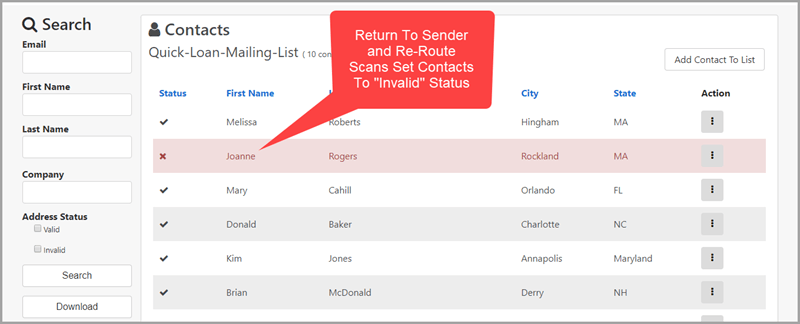
Each time you send to a list, you’ll be able to use all of the campaign data that you’ve accumulated to ensure you’re only sending to addresses that have the best chance of being delivered.
Fix Invalid Contact Records
Once you’ve discovered that you have invalid contact list records, you can do one of three things:
- Ignore them and proceed with your campaign. Postalytics will not attempt to mail to these invalid addresses.
- Fix them in your source file or CRM and re-import the list
- Fix them in the Postalytics interface
To fix an Invalid Contact record in Postalytics, click the Action icon on an Invalid Contact’s row in the list. This will allow you to edit the contact record. Correct the missing or improper data and click 'Save Contact'. Once corrected, the contact will change from Invalid status to Valid status and will be included in the mailing list.
In the example below, we've added a missing Zip Code.

