These direct mail contact list tips will help you build better postcard and letter campaigns in Postalytics. The first step in creating any Smart Send or list based campaign within Postalytics is adding or uploading a contact list that contains your campaign targets’ campaign information. Making sure that the list you create and upload is in the correct format and contains all the information you’ll need will help you build a better campaign.
There are many types of direct mailing lists, from internal database lists to compiled lists from many sources. To learn more about how direct mail lists are put together, acquired by marketers and used in campaigns, check out our Ultimate Guide To Direct Mailing List Selection And Testing.
Correctly structuring your data file/spreadsheet before uploading it into the Postalytics database will save you time and effort on your campaigns. This article will help you create a .CSV or Excel file that will upload and map easily, and will act as the backbone of your campaign(s).
Postalytics has 3 categories of field types—Basic, Contact and Custom. Any or all may be used included in a list to be used for a campaign. All Postalytics data fields are text fields—meaning they will accept all alphanumeric characters. If your data file has punctuation marks, special characters, quotations (both double and single) or any other non alphanumeric characters, it may impact the import process. Also, if any of the cells in your spreadsheet contain formulas formatting, that may also impact the import process.
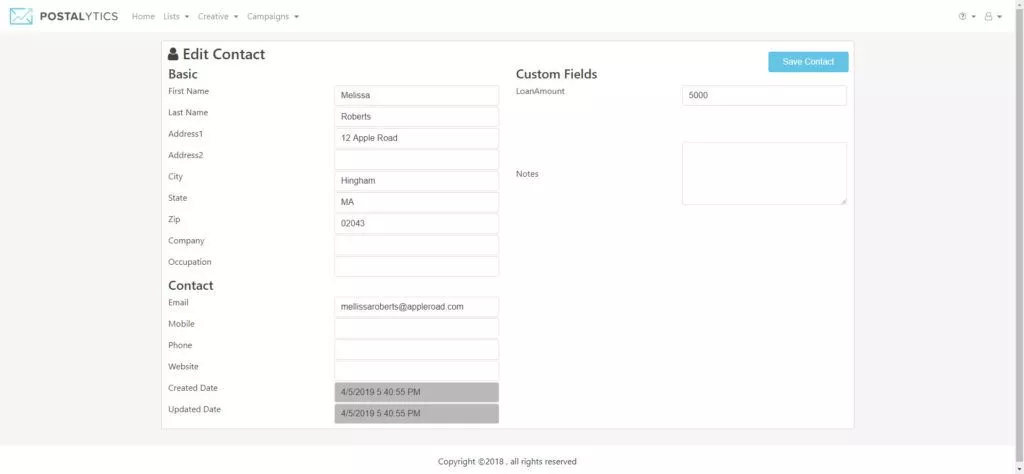
What is needed?
When you import a list into Postalytics, we’ll check each record to make sure that it has the minimum necessary fields for proper mailing, we’ll split the list it it includes US and Canadian addresses, and we’ll also set aside invalid contact list records. The minimum fields are:
- First Name (20 characters, alpha numeric) and Last Name (20 characters, alpha numeric) AND/OR
- Company (40 characters, alpha numeric)
You may have either First Name and Last Name or Company Name or both. They will be printed on two separate lines above the rest of the address.
- Address 1 (64 characters, alpha numeric)
- City (50 characters, alpha numeric)
- State/Providence (for US addresses either the 2 letter state short-name code “MA” or valid full state name “Massachusetts”)
- Zip code/Postal Code (for US addresses either the 5 digit numeric “02370” or 5 dash 4 digit numeric “02370-1234”), (for Canadian addresses the 6 digit alpha numeric “K0K 4T5”)
- Country (full or abbreviated. We’ll need this to split the list if it includes both US and Canada addresses)
You may also include an Address 2 field on records that require it (64 characters, alpha numeric). If you’re mailing to residents or businesses within the same building, we recommend using this field. It will ensure delivery and enable the contact records to pass our deduplication process.
At the current time, Postalytics can only mail to U.S. addresses. Additional countries will be added.
What If I Can’t Separate First Name And Last Name In My List?
If you have first/last name data that is in a single column and not easily separated (Wilma and John Johnson), we recommend mapping the column to the Company field.
Invalid Records
If your list doesn’t have perfect data, that’s okay. We’ll check each record to ensure that it has the minimum data required for mailing. If any records do not have the minimum data, Postalytics will mark those records as invalid. You can fix invalid records by editing them in Postalytics, or fixing them offline and re-uploading your list. Learn more about Invalid Records.
What about duplicate records?
Often, mailing lists will contain the exact same contacts (for many reasons). Postalytics will examine each contact in a list and remove any that have exactly the same names and addresses. This will save you $$. You’ll get a list of invalid records in the confirmation email that is sent out after a list is uploaded.
What about B2B mailing?
If you are mailing to businesses, you’ll definitely want to include a Company field in your list, and map it to the Company field in the Postalytics database. Postalytics will automatically print the value entered in the Company field on each mail piece. If no value exists, only First Name/Last Name will print.
Optional List Information
The Postalytics contact record has many other standard fields as well as “Custom” fields. Any data that you want to use in the Creative Templates for personalization, you’ll want to map into your list. Here are the optional standard fields:
- Address2
- Company
- Occupation
- Mobile
- Phone
- Website
Custom Fields, or Variable Data Fields 1-35
Often, you’ll want to include some very specific data in your mailpiece for personalization and better response. For example, a mailpiece that makes a suggestion to purchase an item or to take action on a piece of content that is based upon information gathered in a CRM system.
Rather than try to make a field for every possible scenario, we’ve created Custom Fields, or what we call Variable Data fields. These give you up to 35 user defined fields per list to define exactly the way you’d like to. You can use Variable Data fields to map in specific data, like a Product Name, or a code, like Persona. Codes can be used in your Creative Template within our Variable Logic builder to present unique content to different segments of your audience.
Each field that you want to use in a Postalytics campaign (in any capacity) must be included in the data file.
Your Tracking URLs – pURL Structure
Your pURL structure strategy has an impact on what data fields you’ll need. For the pURL structure, you have a few options that will impact how you structure your data file:
Friendly URL Strings: Choose two fields from your contact list you want to use as the unique identifiers. If you choose first name and last name as the identifiers, Postalytics will automatically de-duplicate the list. For example: firstname.lastname.yourdomain.com If you do not have good first/last name data, you can use other fields such as Company and Address.
Random URL Strings: This option does not require any data elements in your list. The Random URL String option will keep your URLs short which is a good practice for direct mail. Postalytics can generate a random set of characters for you that will identify each prospect in your campaign uniquely. For example: F2OI.yourdomain.com
In your data file, each field needs to be organized in a separate column with a unique header:
Download A Sample Data File To See Correct Header Format
Additionally – You should include any information that you’ll need to use in you campaign, some examples are:
- Email address
- Birth Date
- Gender
- Company Name
- Mobile Phone Number
File Format – The file you upload needs to be a .csv or comma delimited file, or an excel file. You can easily create a .csv file by opening it in excel and saving it as a ‘comma delimited’ file.
When formatting your csv or excel file, the following is VERY IMPORTANT:
- All data should be contained in one sheet
- All columns must have a header or title in the same row. Headers should be alphanumeric – no spaces, no blank columns.
- Do not include hidden columns or rows. Here’s how to remove them: https://www.extendoffice.com/documents/excel/857-excel-delete-hidden-rows-columns.html
- Do not use special characters—use letters & numbers only
- Do not wrap text (make sure “Wrap Text” is unchecked for the entire sheet!)
- All data should be in text format—without formatting or formulas. Here’s how to clear formatting or comments: https://www.extendoffice.com/documents/excel/1148-excel-clear-all-formatting.html
Download A Sample Data File To See Proper Formatting
Important: If you have more than one email or address for a customer make sure the columns are labeled with unique names – such as Business Email, Home Email, Other Email etc.
Whoops—I uploaded my list and now realize I need another field!
This actually happens quite a bit – let’s say your boss or your client changes their mind, and now they want an additional field used on a letter or postcard. We have an easy solution – our Field Mapping tool. Here’s an article from the Postalytics Help Docs that will show you how to add new fields to previously mapped lists: Edit List Mapping.
