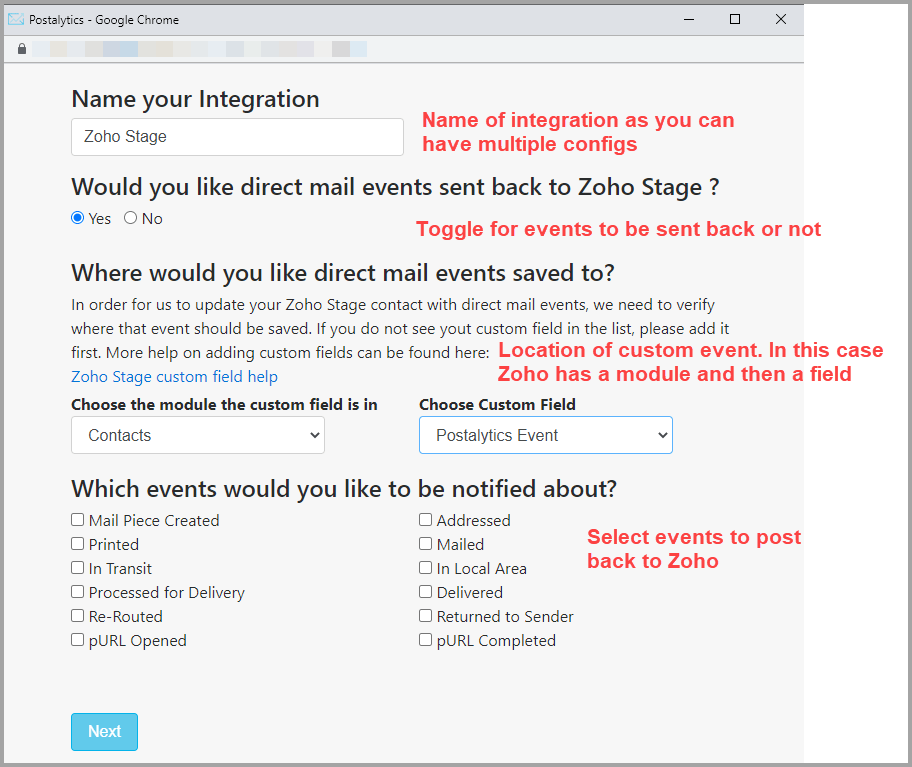To integrate with Zoho, a Connect integration setup is needed. Once this is complete, the integration will be available for triggered drips and list imports.
From your Postalytics home page menu, select ‘Connect’.

Here, you’ll see your Integrations. To add Zoho, select ‘Add New Integration’ in the upper right corner, and then click the Zoho details button.

This details page provides additional information regarding Zoho along with a link to learn more.
From the Zoho detail page, click ‘Add Integration’

A popup window will appear, and ask you to login to Zoho. If you’re already logged in, it will present you with an authorization page asking for access to your Zoho account.

Click ‘Accept’. This window will refresh and you’ll continue on with the setup.
In the first configuration you will be asked to:
- Name the Integration. This is important as you can have multiple Integrations.
- Select weather or not you’d like to receive events (status codes) back to your Zoho CRM.
- Add the Module and Custom Field you created in the first step to receive the status codes.
- Select all of the status codes you’d like to receive back