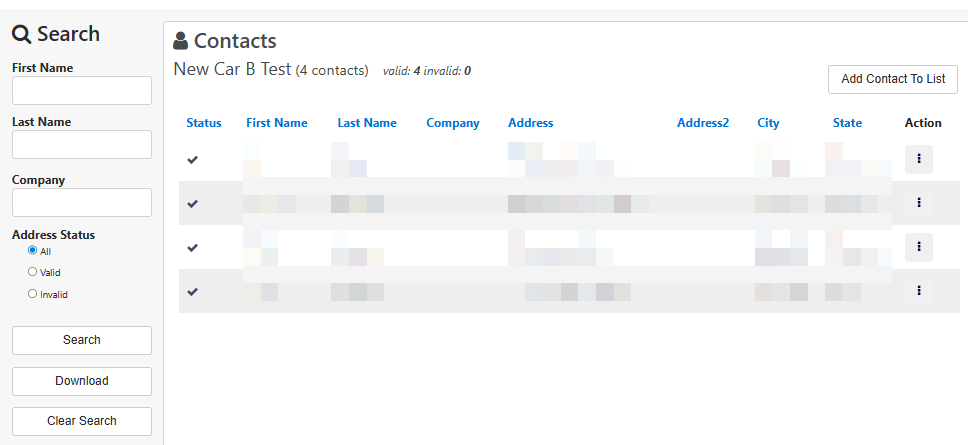Contact List Health Panel
Scrolling down on the left side, the Contact List Health panel will provide detailed information about the mailing status of contact data used in the campaign.
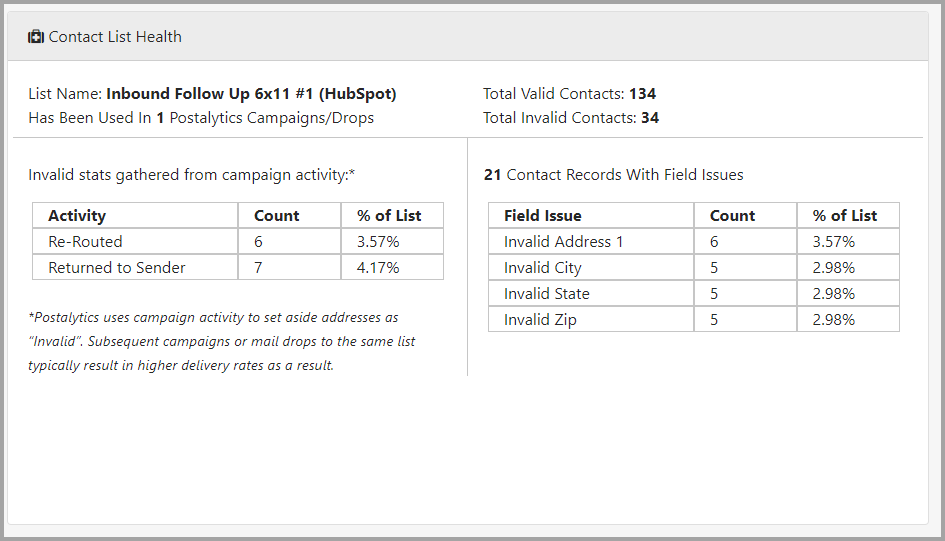
Clicking on "View List" next to the List Name allows to quickly access the list used in the campaign where you can search for a contact, edit, etc.

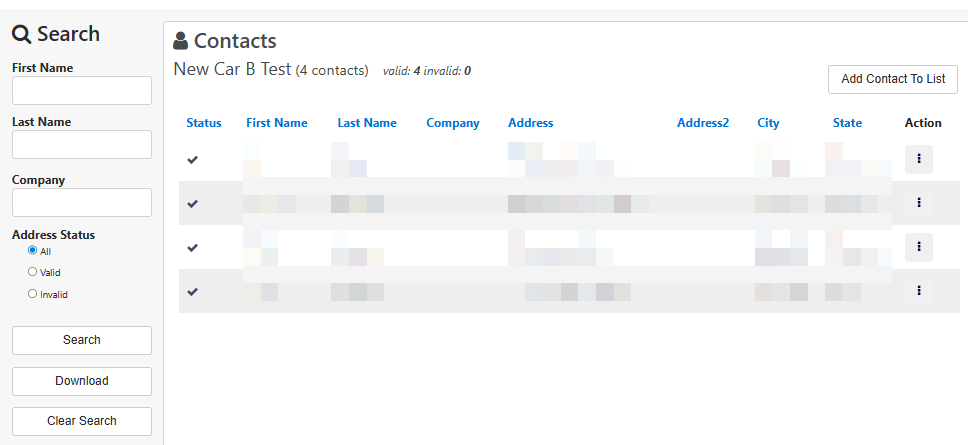
In addition to the list name and the number of campaigns the list has been used in, you’ll be able to get a quick snapshot of:
Total Valid and Invalid Contacts – the aggregate number of contacts that have been marked as “Invalid” (not to mailed to) based upon the import validation and campaign data (Return to Sender, Re-Route status) gathered for this list for all campaigns it has been used in.
Invalid Stats Gathered From Campaign Activity – further detail on the Re-Routed and Return To Sender scans that each campaign this list has been used in has gathered. These contacts are marked “Invalid” in your list.
Contact Records With Field Issues – the number of invalid fields captured during the import process of the contacts. A single contact may have more than one issue.
Online Activity Panel
 To the right of the Contact List Health, you’ll find the Online Activity Panel. If you’ve used the free Personalized URL tools that enable you to track your online response, this panel is for you.
To the right of the Contact List Health, you’ll find the Online Activity Panel. If you’ve used the free Personalized URL tools that enable you to track your online response, this panel is for you.
Download Audience Including pURLs – click here to download a .CSV file with your entire audience, the data that you mapped into Postalytics and the pURLs for each of your audience members. You can use this to help test your pURLs, among other things.
Unique Visitors and Visitor Conversions – the number of unique (individual rather than repeated) visits and conversions via pURLs over the course of the campaign. Conversion data is measured by the number of unique audience members that reached the “Goal URL” that you defined in the campaign. You can click on the “Details” buttons to jump to detailed lists of each in the online audience panel further down the page.
Page Views and Unique Page Views – the total number of pages visited by your audience and the unique (not repeated) page views. Again, click the Details button to jump to a detailed listing.
Postalytics provides a variety of methods to download or save reporting information. See Report Tools for further details.
If you select Details for any of these online statuses you will be brought to the Online Audience or Pages report. The example below is when Details was selected for Visitor Conversions. You can also export all of the data into a .CSV file for offline analysis.

 Direct Mail Timeline*
Direct Mail Timeline*
*This area does not apply to Canadian Campaign Dashboards
Here is where you'll see the statuses of the delivery scans received for this specific campaign by date. You have the option to have to include or exclude one of the variables in the report by clicking on the icon below the results grid.
 Online Activity Timeline
Online Activity Timeline
This report provides all online activity details for opens, unique page opens, conversion and unique visitors by day.
You have the option to have to include or exclude one of the online variables in the report by clicking on the variable in results grid.
 Offline to Online Flow
Offline to Online Flow
This funnel report shows the total number of direct mail recipients, delivered and unique online visits for this specific campaign. The funnel chart provides a good visual illustration of how a campaign is performing over the various steps.
 Offline to Online Stats
Offline to Online Stats
This report highlights key offline to online stats: the percentage of delivered mail to online visit rate, delivered mail online conversion rate, average days between direct mail send and online opens and average days between direct mail send and online conversions.
 Conversion Goals
Conversion Goals
For a specific campaign, you can select Conversion Goals and confirm, add or adjust the conversion goal URL. Click on the Pen and Pad icon to the right of the goal to make an adjustment or select add campaign goal.
 Audience and Page Reports
Audience and Page Reports
The Offline Audience, Online Audience and Pages reports provide detailed listings of the audience members that meet the criteria you establish. These panels provide configurable views of the behavior of the targets of your Audiences campaign, both as unique targets as well as at the page level.
The left side of the panel controls the display. Simply choose the segmentation you’d like to see and click “filter results” to modify the view. You can also export all of the data into a .CSV file for storage and offline analysis.