Our Zapier ActiveCampaign Direct Mail Integration makes it super easy to send automated postcards and letters to your audience with Postalytics. Your sales and marketing team can now trigger personalized direct mail through ActiveCampaign. The setup is easy and then even the least tech savvy people will be able to trigger personalized and tracked direct mail pieces. There are no minimums with Postalytics so start firing off those mailers!
There’s Now A Direct Postalytics/ActiveCampaign Integration
ActiveCampaign and Postalytics have worked together to create a direct integration between ActiveCampaign automations and Postalytics Triggered Drip Campaigns. Now, you can use the Postalytics CXApp to connect your Triggered Drip Campaigns to your ActiveCampaign automations to enable seamless triggering of direct mail to your ActiveCampaign Contacts. You can of course still use our Zapier Integration, but this option can be a great fit as well.
Learn More About Direct ActiveCampaign Integration
How To Use The Zapier ActiveCampaign Direct Mail Integration
Essentially, Zapier acts as the intermediary between ActiveCampaign and Postalytics. Zapier is the easy to use, yet powerful integration platform that both ActiveCampaign and Postalytics have written interfaces to. In order to use the Zapier ActiveCampaign direct mail integration, you’ll need to do a little setup in each of the tools. Once it is setup, the Zapier ActiveCampaign direct mail integration will run for as long as you have Postalytics Drip Campaign Credits available.
2 Styles of Campaigns: Drip and Batch
There are often two unique types of campaigns that clients will develop using the ActiveCampaign/Zapier integration. “Drip” style campaigns are designed to trigger individual mailpieces out to contacts in ActiveCampaign when particular criteria has been met (like in a step of a workflow) while “Batch” style campaigns are met to trigger several contacts at once to have mailpieces generated for them.
You can use this integration for both “Drip” and “Batch” style campaigns. Read on for information on both of them.
Step 1: Set up a “Triggered Drip” campaign in Postalytics using the Zapier Action method
Postalytics Triggered Drip Campaigns are the revolutionary new way that individual mail pieces can be automatically sent to ActiveCampaign Contacts. Setting up the campaign involves creating a postcard or letter template, proofing it, and using the Postalytics Triggered Drip Campaign wizard. When you setup your Triggered Drip campaign, be sure to choose the Zapier Integration at the beginning of the process.
Follow the “Step One” instructions from the link below:
How To Setup The Send Direct Mail Zapier Action
Step 2: Set up your ActiveCampaign account to be direct mail ready
Note: ActiveCampaign does not have ‘address’ ‘city’ ‘state’ and ‘zip’ as standard fields within a contact record. These fields are required to send mail through Postalytics. You will be required to create these ‘Custom Contact Fields’ within your ActiveCampaign account.
From Settings, choose App Settings
To create a new custom field:
Click “Lists” in the left menu to navigate to Lists Overview.
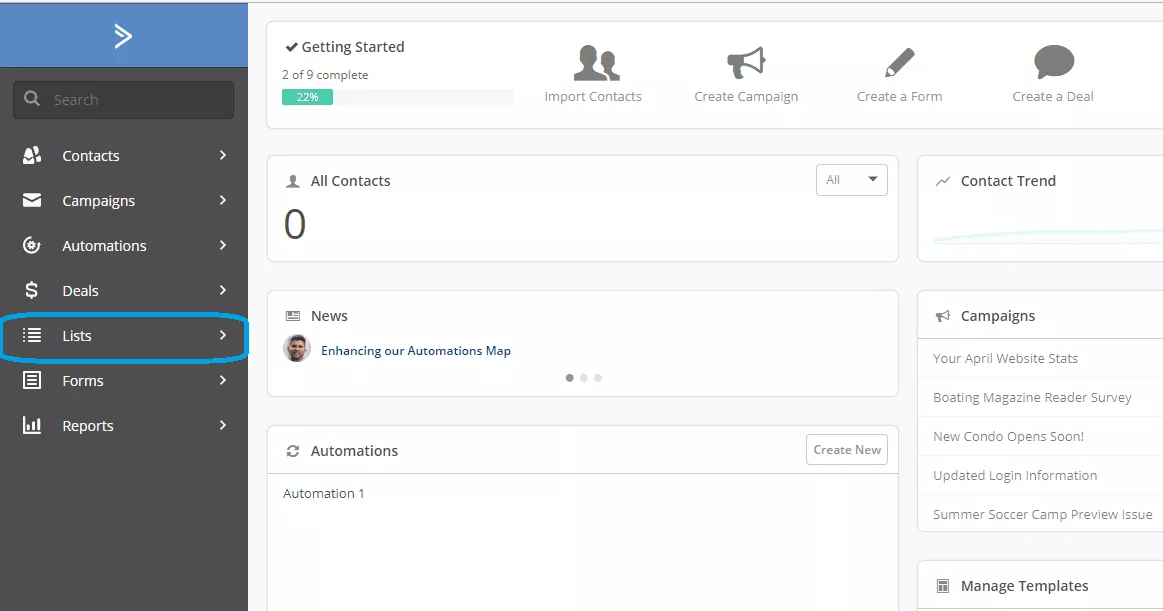
Click “Manage Fields” in the left menu:

Click the “Add Field” button in the top-right corner:

A modal window will appear with options for the format of your custom field. Select the text input format and click “Next.”
Type the name of the custom field and, if your format necessitates it, the names of any options. When you are done, click “Next.”
The outcome should look something like this:

Step 3: Creating your Zapier “Zap” between ActiveCampaign and Postalytics
- Login to your Zapier account and click Create Zap
- Choose ActiveCampaign from the App Directory
- Choose your Trigger Event from the drop down list and click Continue

Select your account from the drop down list

If you have not connected to you ActiveCampaign account in Zapier before, you’ll be prompted to add the API URL and API Key, using the steps below:

Login to your ActiveCampaign account, click “My Settings” in your account menu, then click the “Developer” tab. There you’ll find the API URL and API Key:

Enter the URL and Key into the “Allow Zapier to access your ActiveCampaign Account” screen and click continue. You’ll then see your ActiveCampaign account listed in the Zap and you can continue:

Next, choose your ActiveCampaign list from the drop down and click “Continue” to test your Trigger
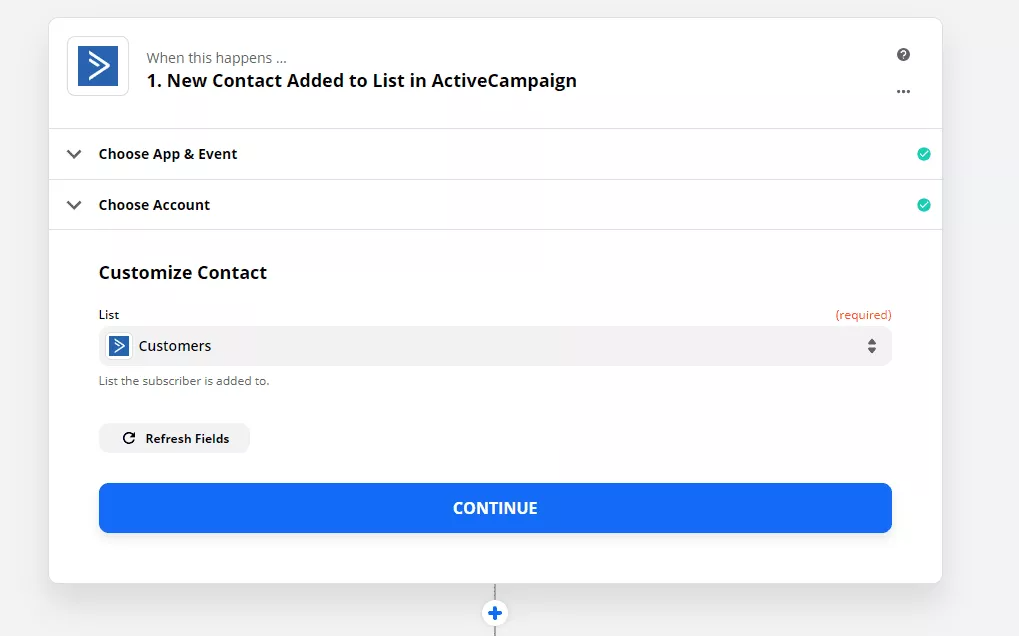
Zapier will return data from your ActiveCampaign list for you to review and confirm

You can continue to Step 4 below to test your campaign to make sure it is firing correctly, or read on about setting up Triggered Drip Batch Campaigns.
How To Setup A Triggered Drip Batch Campaign In ActiveCampaign And Zapier:
A Triggered Drip Batch Campaign is similar to a traditional Triggered Drip Direct Mail Campaign, and will need to be set up with the same steps above.
The difference will be in the number of records triggered. Instead of an individual record being triggered during a lifecycle by a workflow, multiple records are triggered. These triggers can be set up in your Contacts by updating fields, adding, removing or updating tags, adding or removing contacts from list subscriptions, updating deals, or just about any other trigger you set up in a workflow.
By using a Triggered Drip Batch, you will be able to utilize the ActiveCampaign and Postalytics integration through Zapier, to receive the offline delivery and online response activity tracking, unique to Postalytics, on a larger scale. Essentially you will be sending a Smart Send campaign with the added benefit of receiving the tracking data back to ActiveCampaign rather than having it available only in your Postalytics dashboard.
Once you’ve created your Postalytics Triggered Drip campaign through Zapier as in Step 1 above, you’ll be ready to set up your Zap. This will also be done in the same steps as above.
For this example, we’ll subscribe the contacts in our Master Contact list to our Customers list to trigger multiple records to send to Postalytics.
In the Contacts Module, click in the Search contacts box at the far right.

This will bring up search parameters for the records we’ll want to subscribe to the Customers list. Select the conditions from the first tw drop down lists, then click Search.
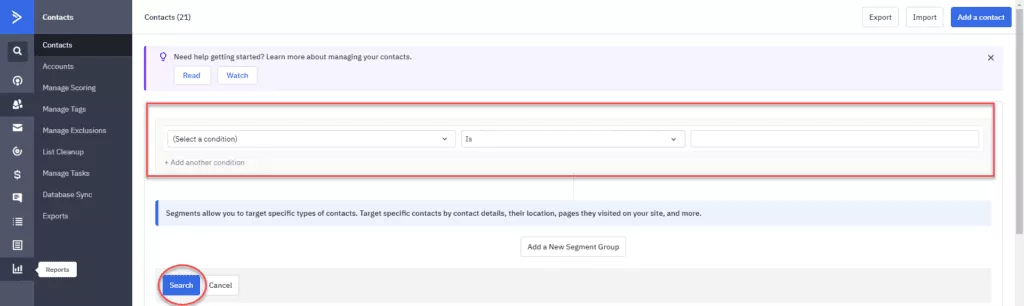
You’ll get a list of your contacts that meet those parameters. Choose Edit all to select these contacts.

The Bulk Editing window will appear. Choose Add to a list, select the list and then Apply.


You’ll be brought back to the main contacts page, where you’ll see the number of contacts updated in the upper left.
Select the lists icon on the left hand side.

Now you will see that you have an updated number of Active Contacts in the list you subscribed them to. This update has created the action trigger within Zapier.
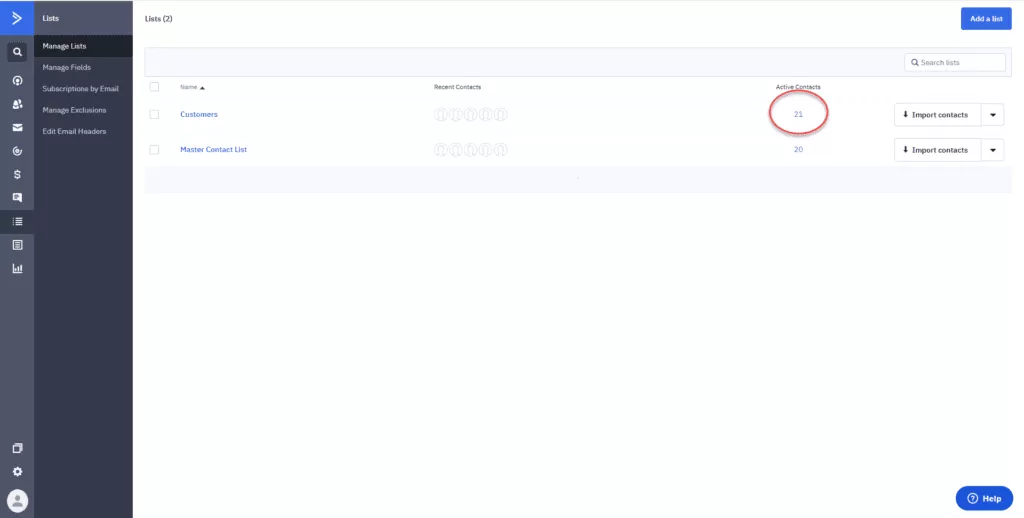
Step 4: Test your Zap from start to finish
Time to Test!
Zapier will record when the action has been completed. You can view this in the Task History in the drop down menu to the right of your Zap.
*Note that when Batch Triggers happen they will take longer to record in the Task History than an individual trigger.
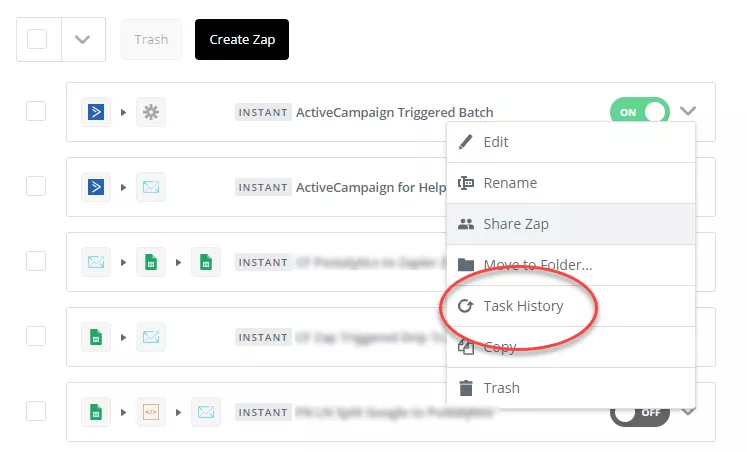
When the record is sent through Zapier, you’ll see a Success message in the Task History.
This is an example of a Triggered Drip Zapier Task Status:

And an example of a Triggered Drip Batch Zapier Task Status:
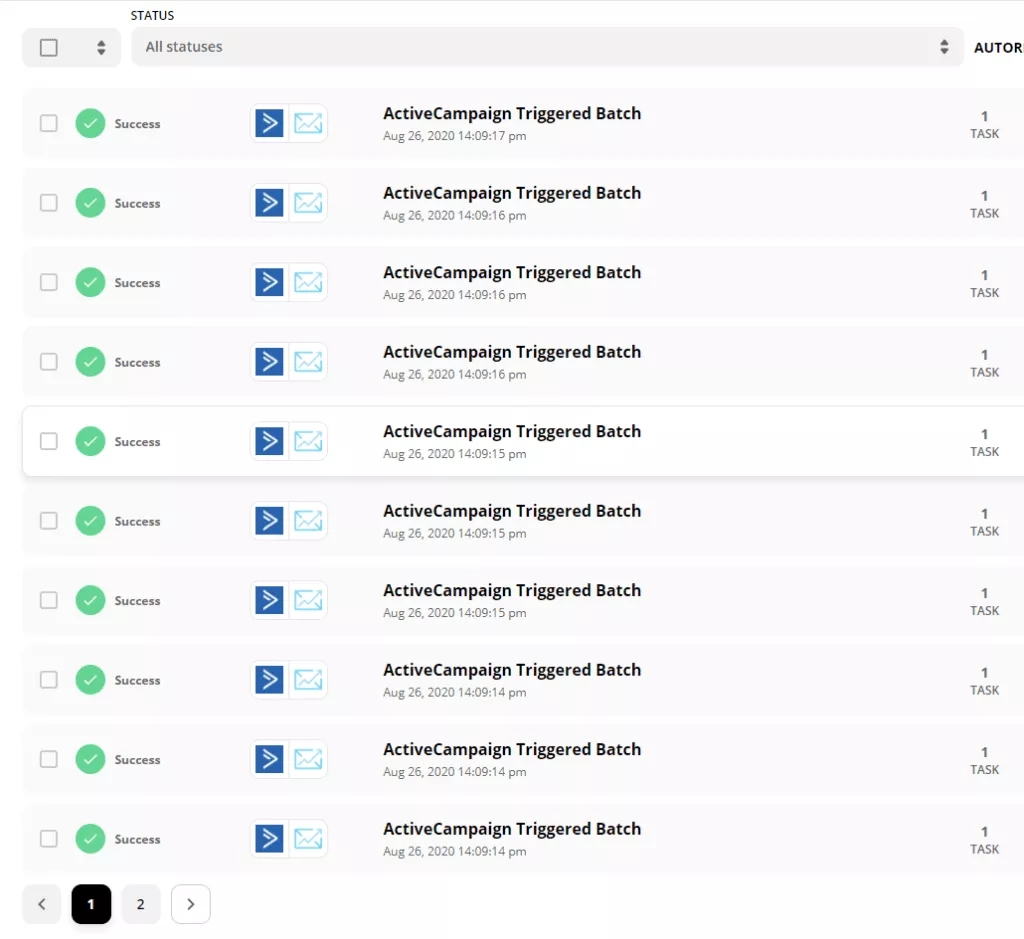
You’ll now want to return to your Postalytics campaign to view the data sent over. There may be a delay up to 15 min for the data to transfer from Zapier to Postalytics.
Your campaign will be in test mode and will show the number of records sent for the test. Click 'Preview Created Mail' to view the test data mail pieces.
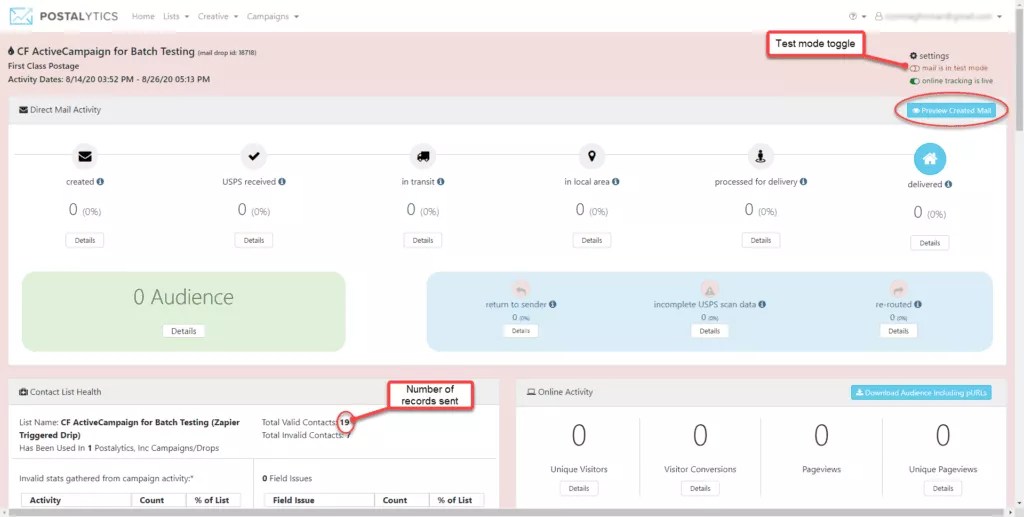

Once testing is completed, you’ll be ready to toggle the campaign to “Live Mode” and have your mail pieces sent out as your Triggers occur.
*Important* — Don’t forget to turn your campaign live when you’re ready to go to production. If you don’t, none of your mailpieces will mail, they’ll be collected in “Test Mode”.
You should be ready to flip the switch and go live. You’ll need to turn on your Zap in Zapier, and flip your Triggered Drip Campaign to Live Mode. You’ll be able to use the send direct mail Zapier Action for as long as you fund your Triggered Drip campaign with credits.
The Postalytics Send Direct Mail Piece Action – Sync Delivery & Response Stats Back
The ActiveCampaign Direct Mail Integration can also use the delivery and online response tracking from Postalytics to track exactly what happens after you send your mail!
In order to have ActiveCampaign track this data for you, you’ll need to setup the Postalytics Send Direct Mail Piece action within your Zapier account.
- Choose Postalytics from the directory for your Action
- Choose Send and Track a Postcard or Letter as your Action.
- Connect to your Postalytics account by entering your Username and Password.
- In “Customize Send” choose your Postalytics campaign. Zapier will pull from an existing Person in your ActiveCampaign database to assist with your mapping. Triggered Drip Campaign, First name, Last Name, Address, City, State and Zip are all required. It should look like this:

Now you can Finish and Turn Your Zap On. Congrats, you are now able use the Zapier ActiveCampaign direct mail integration with Postalytics!
Learn How To Use Postalytics Status Codes Via Zapier
You can also set up a Zap to receive Postalytics Status Codes back for use in other workflows, automations and processes. Learn more about it in our help doc “Use Postalytics Status Codes via Zapier”.
