Most direct mail experts will tell you to touch your mailing list 4-7 times in order to build awareness and drive the response you are looking for. Traditional direct mail is such a lengthy process, most marketers tend to shortcut this rule. We’ve created the Add A Mail Drop feature to help you setup multiple touches very quickly.
The Add A Mail Drop feature is a unique and powerful tool that helps you send multiple postcard, letter or self mailer Smart Send batches in minutes. If you have a direct mail list that you’d like to send multiple times to, either in full or based on the online response to your mailing, use the Add Mail Drop feature to get it done quickly and easily.
Choose Your Smart Send Campaign
Since you use the same list when you add a mail drop, you must first choose an existing Smart Send campaign. Choose the top 'Edit' button to then select 'Add Mail Drop'.
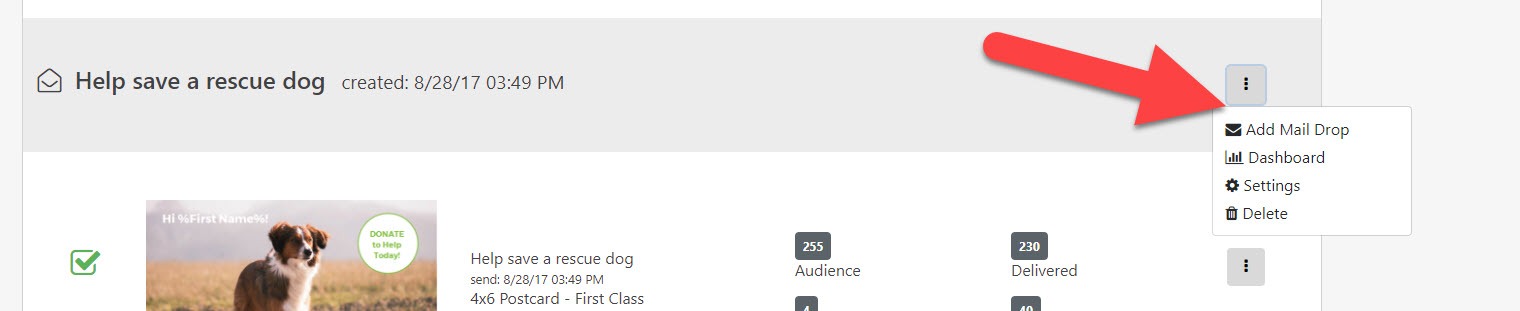
You’ll then be dropped into the Smart Send Campaign Wizard, where you name the mail drop and enter the return address.
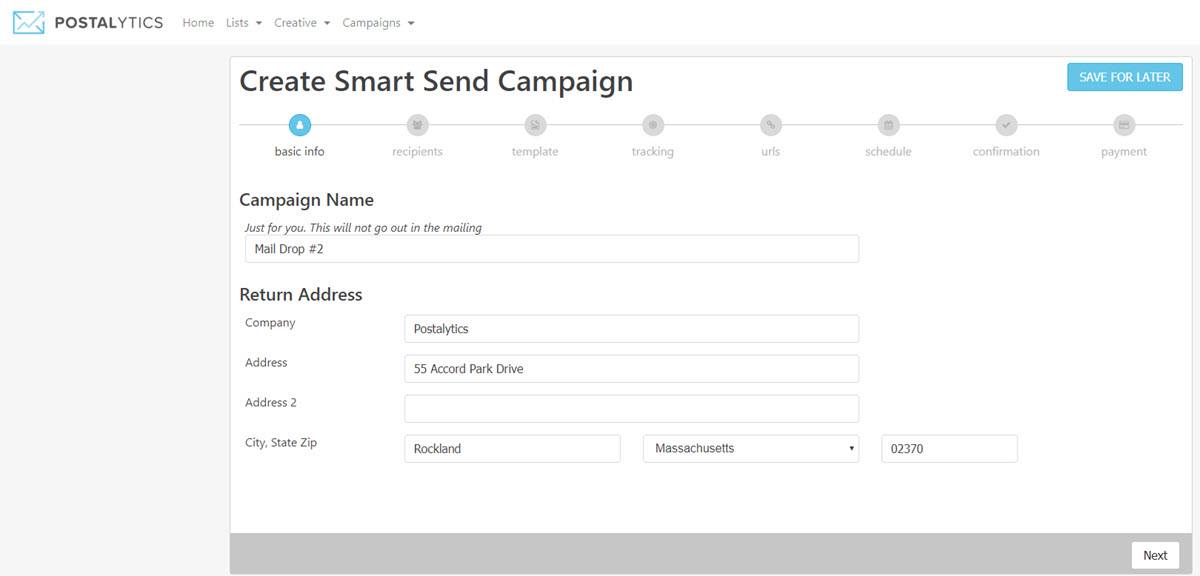
Choose Your List Segment For The Maildrop
Now, you can choose to send to the entire list again, or to send to a segment (if you’re using the pURL or QR Code features in the initial Smart Send Campaign to track online response). Your list segment choices are:
- Use the full list
- Did not visit online (those who DID NOT respond to their pURL/QR
- Visited online but did not reach the goal URL (conversion)
- Reached online goal (conversion)
If you’re not using the pURL feature, you can simply send to the full list again.
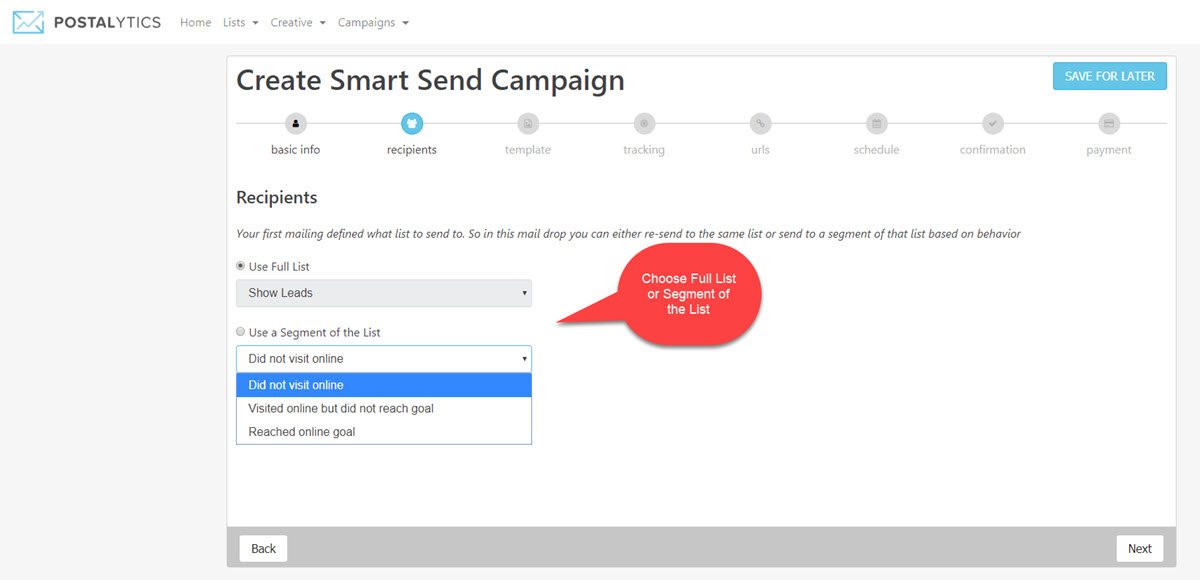
Set The Schedule
You can choose any date in the future to have your mail drop sent.
You can schedule multiple mail drops out just by following this Add A Mail Drop procedure.
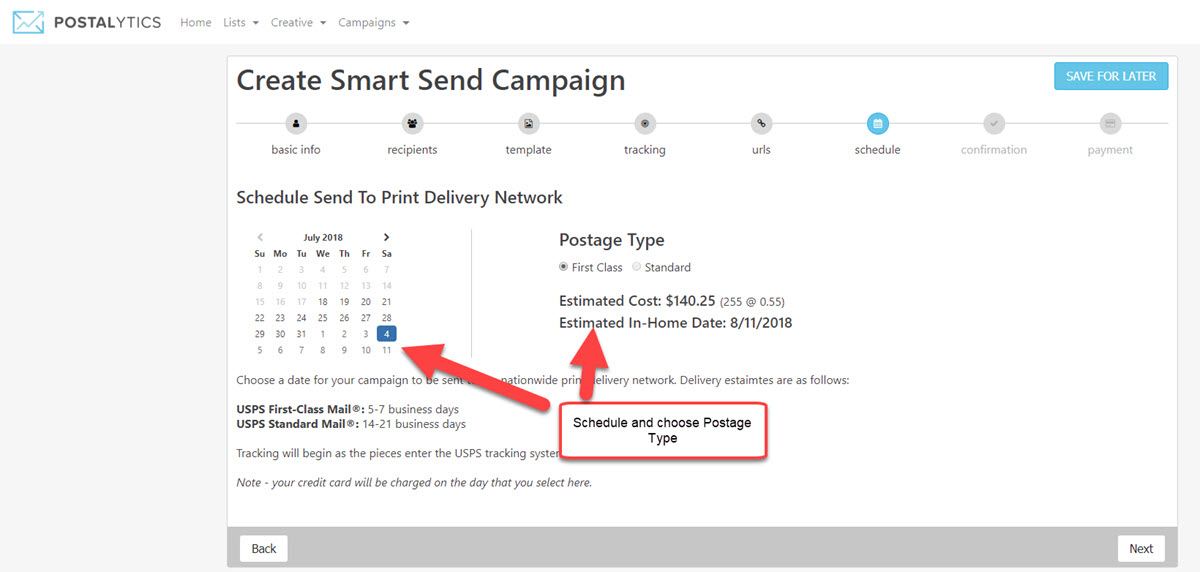
Add A Mail Drop At Any Time
As long as a Smart Send Campaign is active in Postalytics, you can add an unlimited number of mail drops. If you’d like to talk about direct mail campaign strategy with us, we’d love to hear from you! The Add A Mail Drop feature can help you set up multiple touches to your list in minutes.
