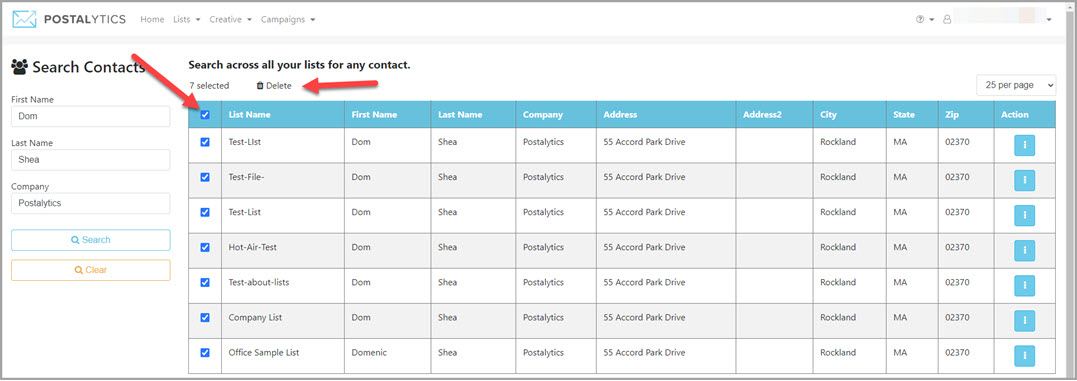Postalytics customers often end up with dozens, even hundreds, of separate mailing lists as a result of sending both Smart Send and Triggered Drip campaigns. From time to time, you might need to edit or delete contact records from more than one list.
To help you do this efficiently, we’ve created an easy to use “Search Contacts” feature, which finds individual contacts throughout all of the lists that you've imported into Postalytics.
How To Search For Contacts Across Mailing Lists
After selecting 'Search Contacts' from the Lists drop down menu, you can simply type in any combination of First Name, Last Name or Company and click 'Search'.
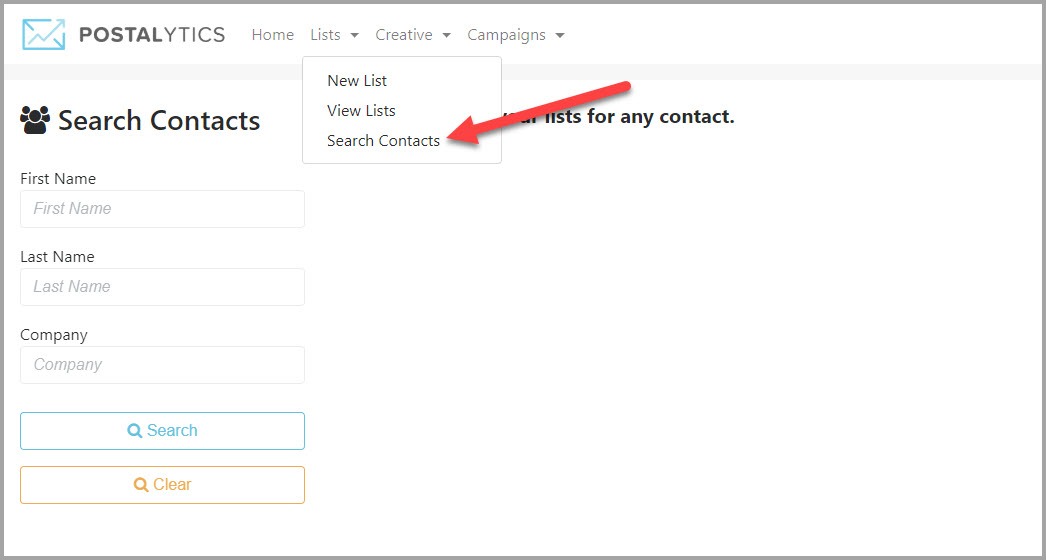
A list of all contacts in your account that meet the exact search criteria will appear. In this case, we entered the First name “Chas”:
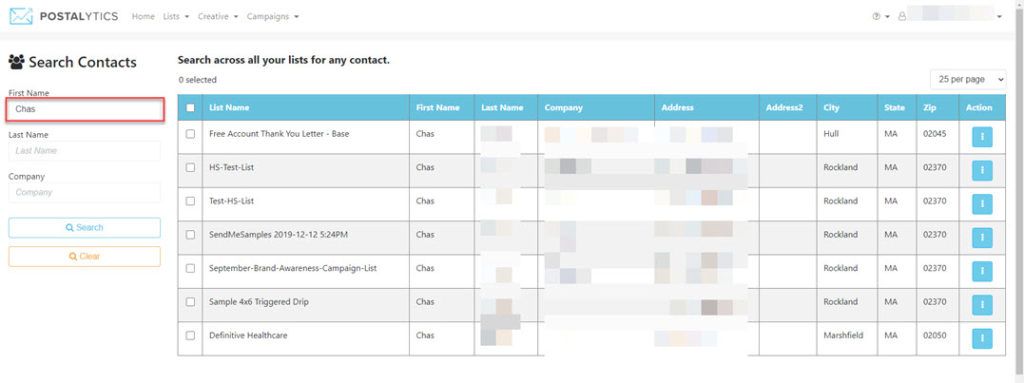
If your first search doesn’t turn up the contact(s) you were looking for, click the 'Clear' button and try again with a different spelling or combination of words.
If your search ends up returning many contacts that you need to work on, you can change the number of contacts that show on the page from 25 to 50 or 100.
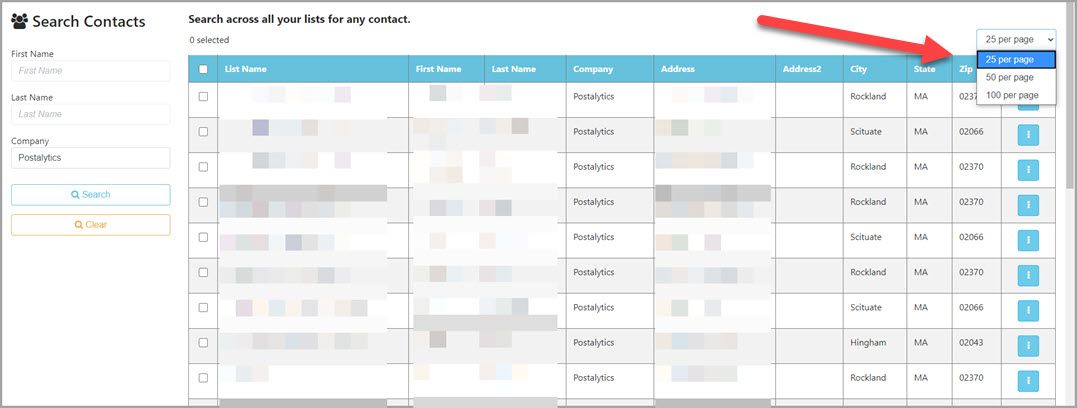
After you’ve pulled the correct list of contact records from your various lists, you can delete, or view/edit the contact, or you can view the full list that the contact is from by clicking on the “Action Button” of the contact you want to edit:
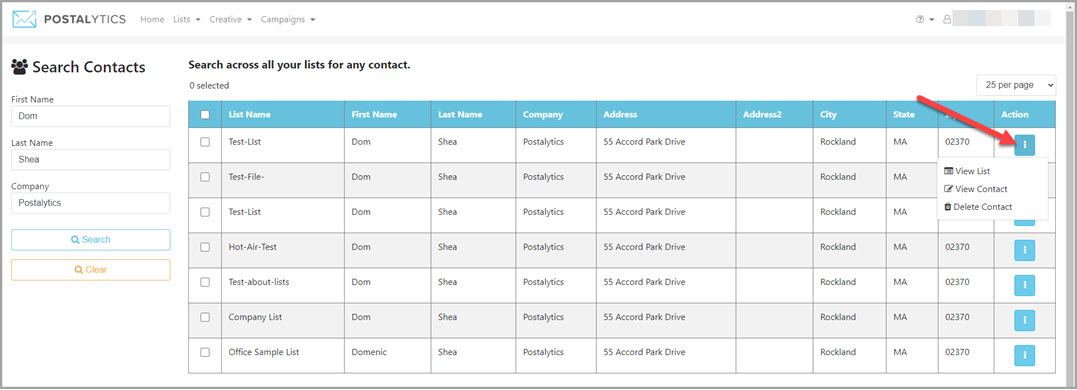
If you’d like to do a “multi-select delete” and delete all of the contact records that have been pulled into your view, choose the empty checkbox at the top left corner of the returned results, then select 'Delete'.