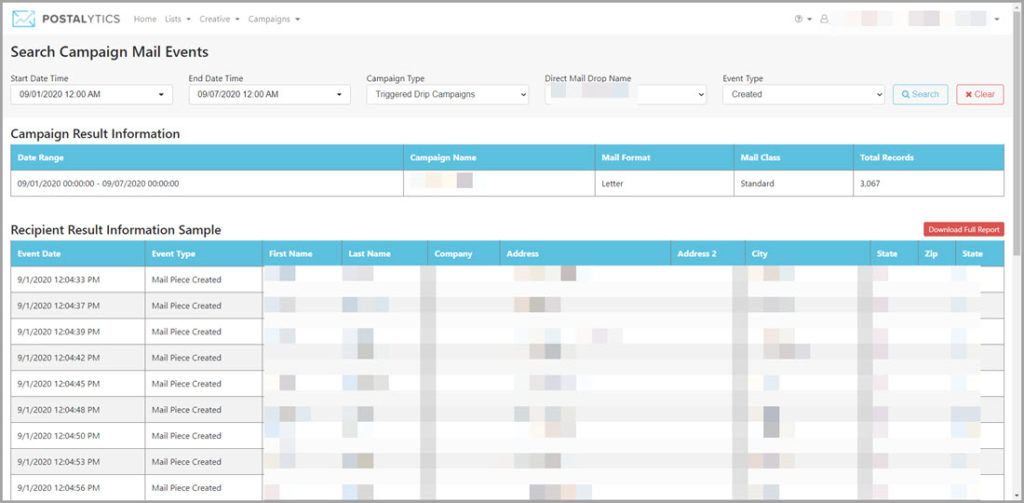
The Campaign Mail Events Report is designed to give you the ability to understand what “Mail Events” have occurred in your campaigns over a period of time that you define. Mail Events are the data that helps you understand the status of your campaigns up to the point of delivery. These data types are captured from both our print partners as well as the USPS Intelligent Mail Barcode system.
Mail Event Types include:
- Created (mailers created by Postalytics)
- Addressed (not available for all campaigns)
- Printed (not available for all campaigns)
- Mailed (mailers accepted by the USPS into their inventory)
- In Transit* (mailers processed by network distribution centers)
- In Local Area* (mailers processed by destinations facilities)
- Processed For Delivery* (the last scan prior to delivery)
- Re-routed* (mailers forwarded to a new address)
- Returned To Sender* (mailers than cannot be delivered)
*These Event Types do not apply to Canadian Campaigns
Mail Events Report For Triggered Drip Campaigns
Triggered Drip Campaigns are fully automated, with individual mailers being sent out when a workflow from an external system (like a CRM or Marketing Automation tool) determines it is time to mail. Since they’re ongoing campaigns that can last over a period of months or years, often it can be hard to know how many mailers have been sent over a period of time.
With the Mail Events Report, you can define a start and end date, choose a campaign and the Event Type you’d like to analyze. The report then gives you a quick summary of the total records that were captured during the time frame (for that Mail Event Type), a sample of the first 25 records that were captured during the time frame for that Mail Event Type, and a link to download the full list of records into a .CSV file.
If you’d like to know how many mailers were created in your Triggered Drip Campaign over the course of a week or month, just run the report for the time period with the “Created” Mail Event Type. If you’d like to know how many mailers were delivered, run the report for the “Processed For Delivery” Mail Event Type.
How To Run The Mail Events Report
To run the Mail Events Report, go to the Campaigns Listing page, and click on the Action Button of the campaign you wish to analyze.
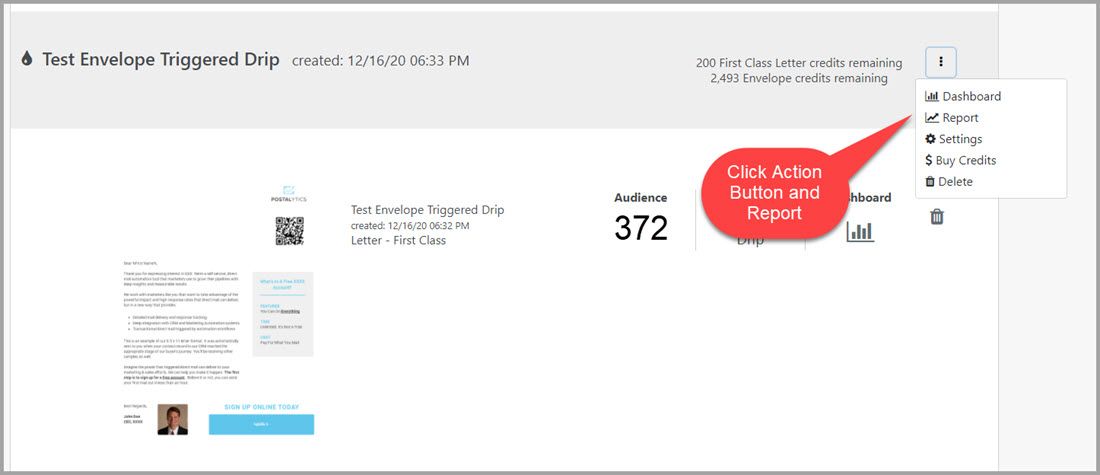
Next, choose the starting and ending dates and the Event Type You’d like to analyze and click 'Search'.

You’ll get a return for your search with the total number of Mail Event Types that were recorded during the timeframe, a sample data set of the first 25 records that were recorded during the time frame, and a link to download the full data set into a .CSV file.
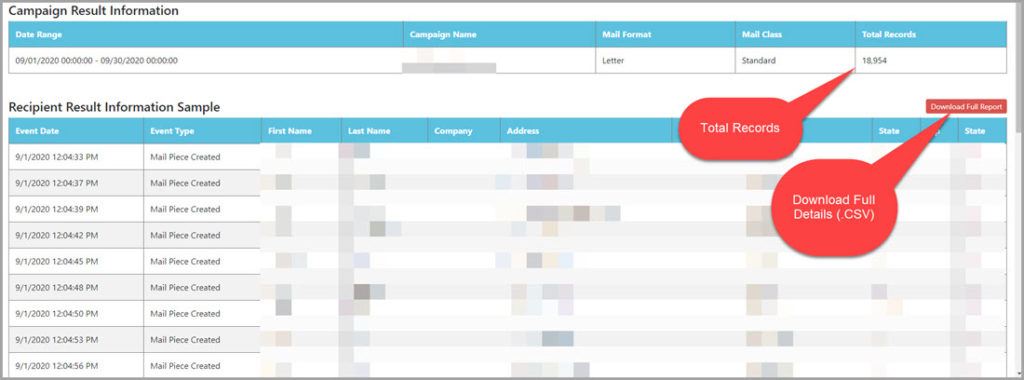
Other Options
Once you’re in the Mail Events Report for a campaign, you can easily switch between different Mail Event Types, different dates, different campaigns and re-run the report as often as you’d like.
