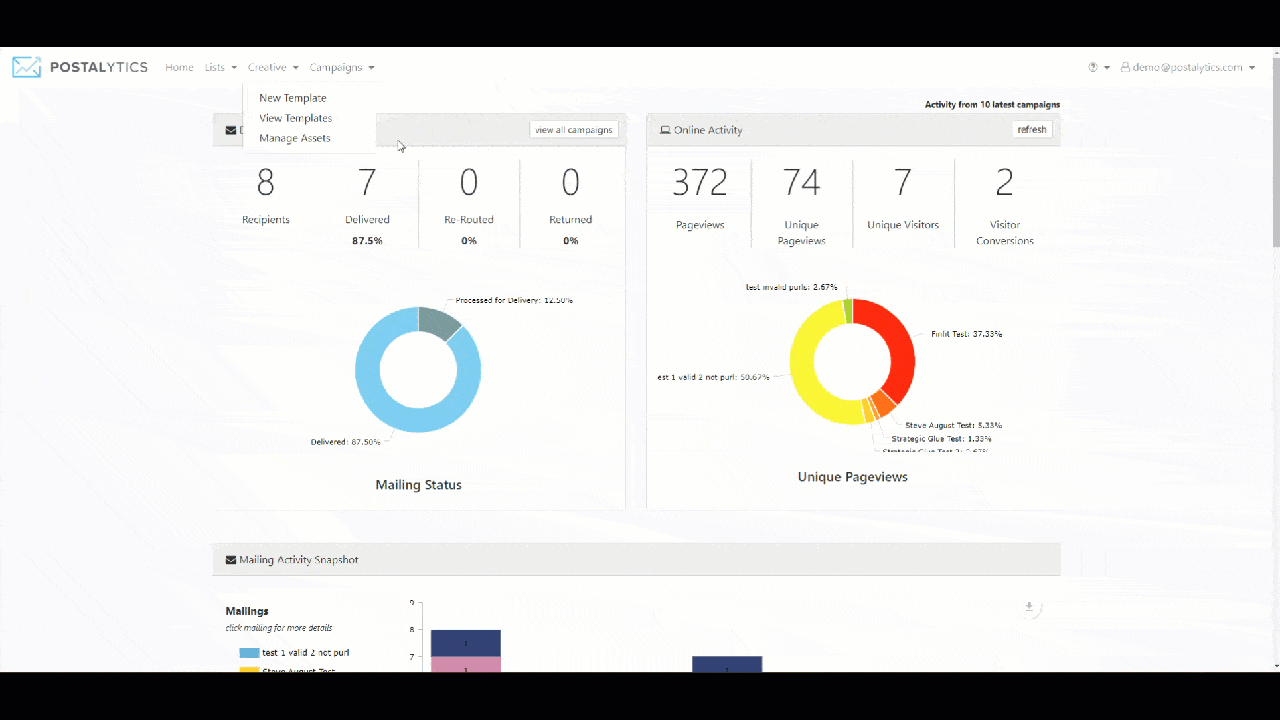Our goal is to remove friction associated with creating powerful direct mail marketing campaigns. Keeping track of the images used to create your mailers can become a real problem over time. Having a single place to store these assets so that they’re re-usable across any and all mailers helps solve that problem.
We built the Postalytics Asset Manager to help solve this problem. The Asset Manager is where you upload, store and manage image files for use in all of your Postalytics templates.
Every Postalytics account, and each client account of the Postalytics Agency Edition, gets its own Asset Manager.
What Type Of Files Does The Asset Manager Manage?
The Asset Manager is designed to handle .JPEG and .PNG files that are 5 MB in size or below. We recommend using .JPEG files for most of your images, including full background images. Use .PNG files for images that require transparency, such as logos.
How Can I Access The Asset Manager?
The Asset Manager can be accessed from the Creative top menu selection, as well as from within the Postalytics Editor.

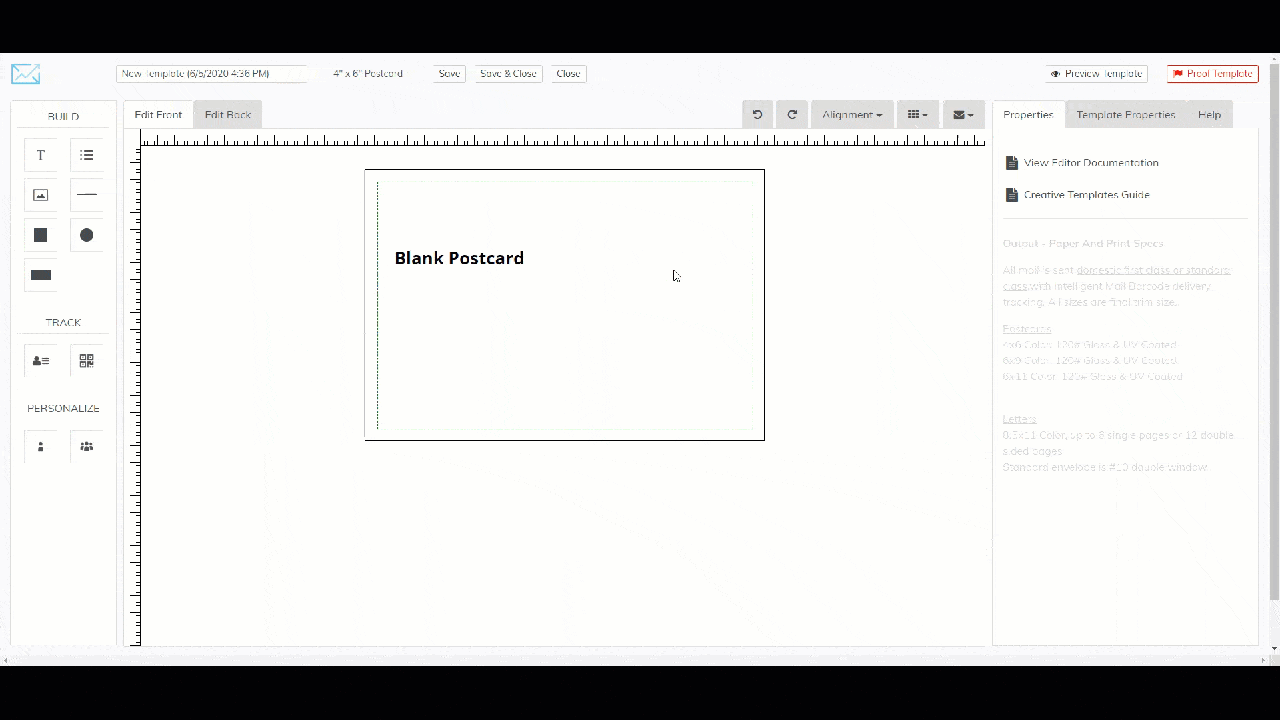
It is easy to add folders to help organize your files. To create folders from the Asset Manager Home screen, just click 'New Folder'.
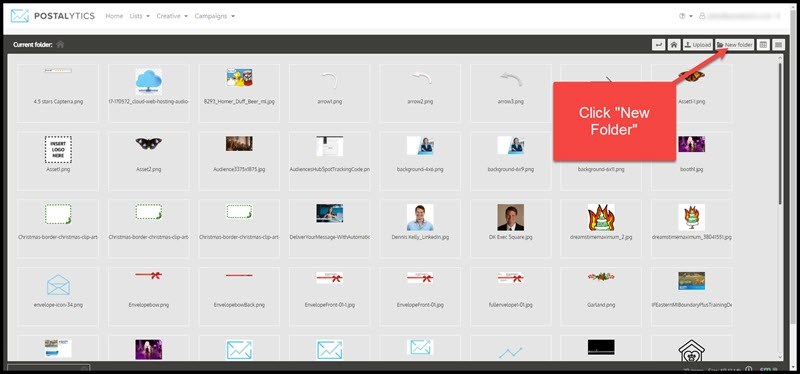
Once your folder is created, you can simply drag and drop files onto the folder to organize your files.
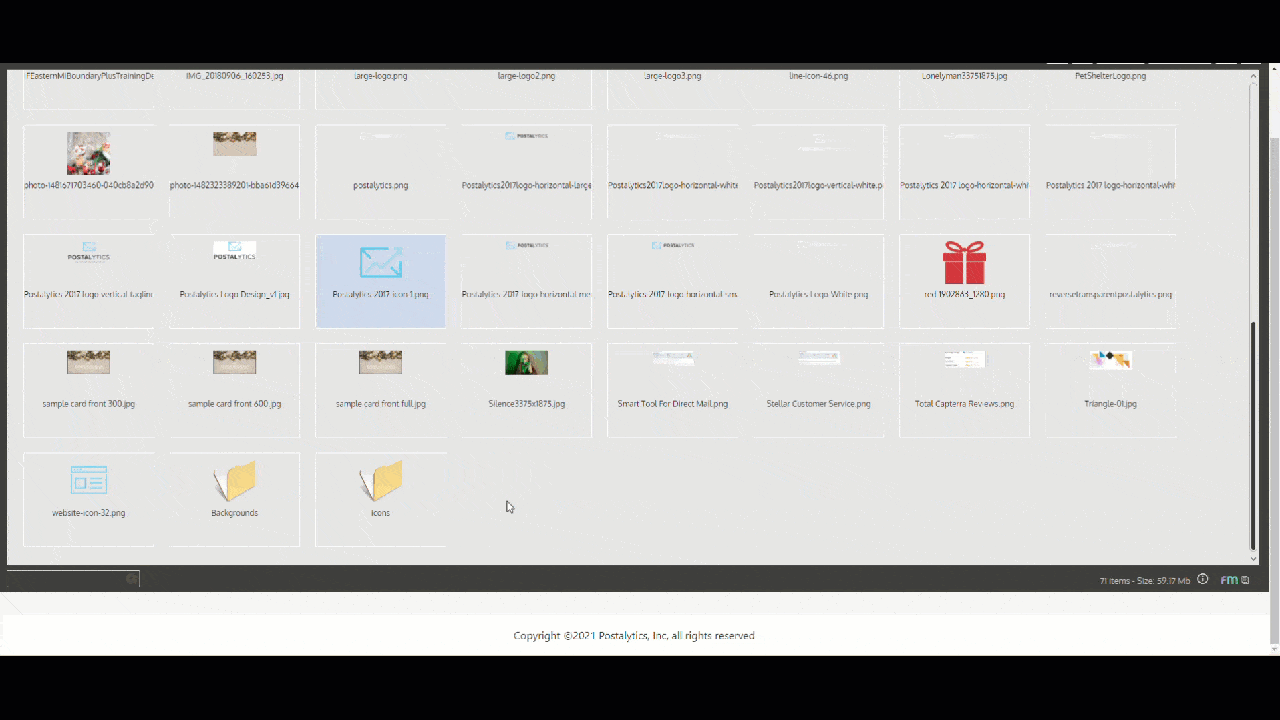
How Can I Rename Or Delete Images?
It’s easy to rename, delete or move images around. Just click/right click to access the manage menu, and you can drag & drop images into folders to keep your Asset Manager well organized.